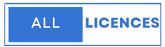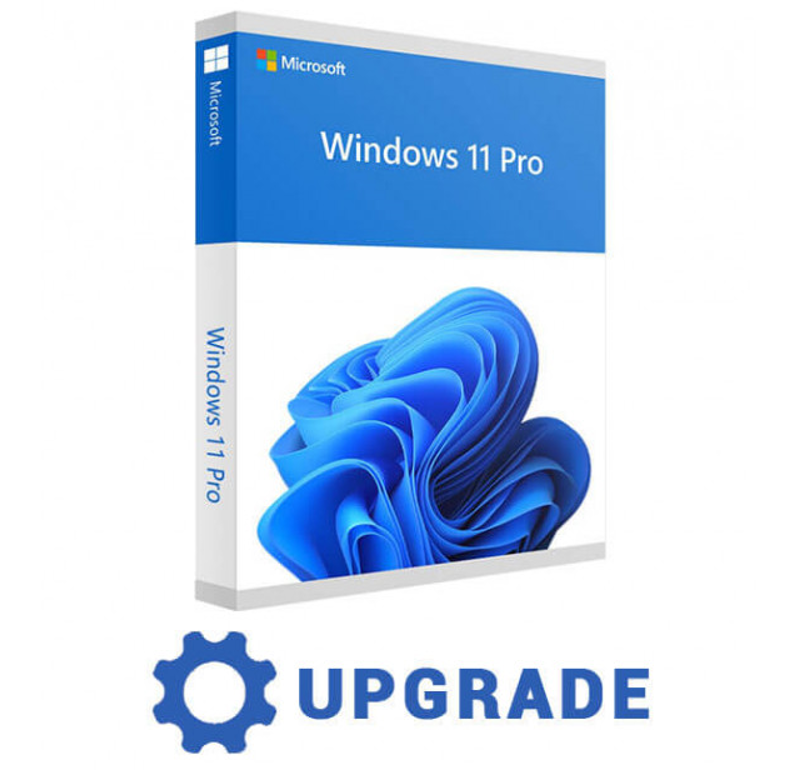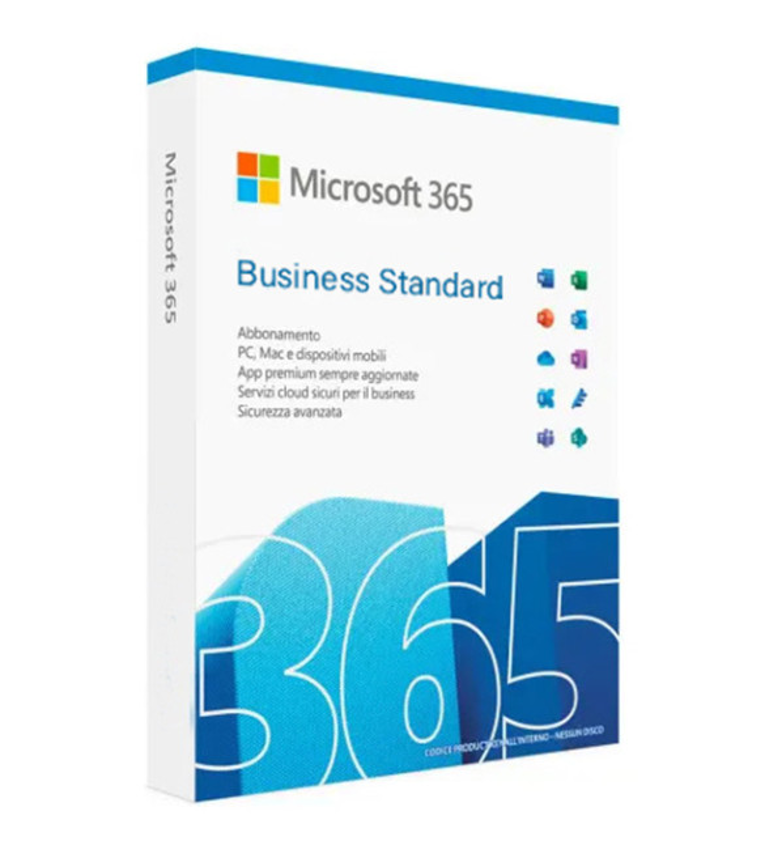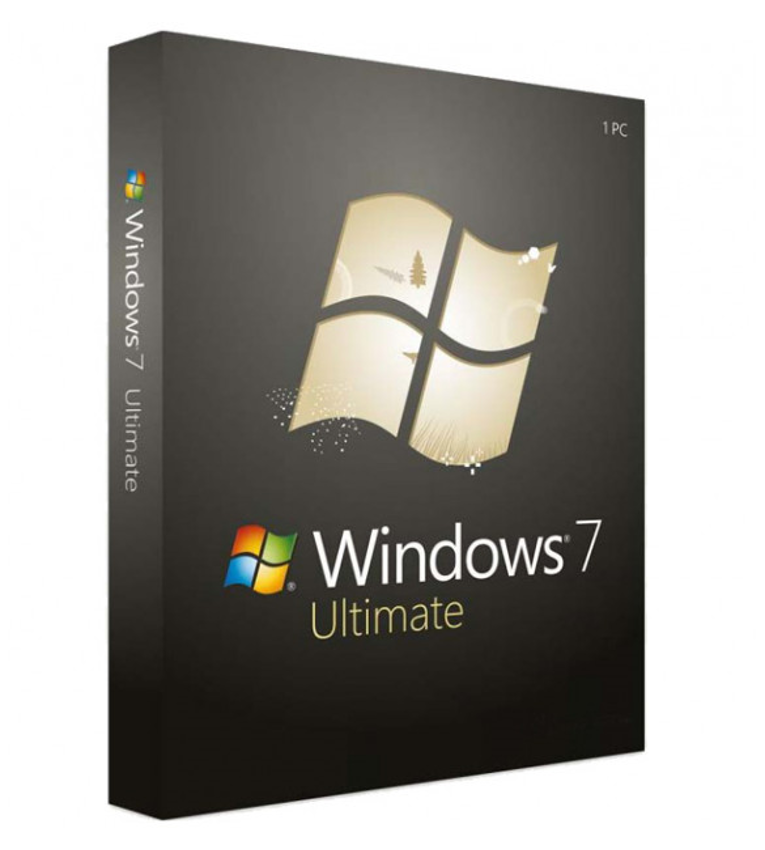Buy Windows 11 Pro Upgrade | Microsoft Product Key
Upgrading to Windows 11 Professional: A Seamless Transition to Enhanced Productivity
Introduction
With the launch of Windows 11 Professional, Microsoft brings a new era of productivity and innovation to the professional computing landscape. Upgrading to Windows 11 Professional offers a plethora of exciting features and improvements that cater to the modern workplace's demands. In this 1500-word article, we will explore the benefits of upgrading to Windows 11 Professional, the system requirements, the upgrade process, and the enhanced capabilities that will empower professionals to work smarter and more efficiently.
- The Advantages of Upgrading to Windows 11 Professional
Windows 11 Professional presents numerous advantages for professionals and businesses seeking to enhance their computing experience. From a user-friendly interface to advanced security features, the upgrade offers a range of benefits:
a. Streamlined User Interface: Windows 11 Professional introduces a centered Start menu and taskbar, offering a more organized and intuitive user interface. The redesigned Snap Layouts and Snap Groups optimize multitasking, enabling users to manage multiple applications with ease.
b. Productivity Enhancements: With integrated Microsoft Teams in the taskbar, professionals can seamlessly communicate and collaborate with team members. Virtual desktops facilitate efficient workspace organization, streamlining project management and task handling.
c. Improved Performance: Windows 11 Professional includes performance optimizations, resulting in smoother system operations, better memory management, and increased battery life for laptops. The support for DirectStorage technology leads to faster application and game load times, maximizing hardware capabilities.
d. Gaming Advancements: Gamers can enjoy improved graphics performance with DirectX 12 Ultimate and a more immersive gaming experience with Auto HDR technology. Integration with Xbox Game Pass offers access to a vast library of games.
e. Enhanced Security Measures: Windows 11 Professional introduces advanced security features, including multiple biometric authentication options through Windows Hello and robust protection against cyber threats with Microsoft Defender Antivirus.
f. Microsoft 365 Integration: Seamless integration with Microsoft 365 provides access to powerful productivity tools like Word, Excel, PowerPoint, and OneNote, fostering efficient collaboration and creativity.
- System Requirements for Upgrading
Before proceeding with the upgrade to Windows 11 Professional, it is essential to ensure that your device meets the minimum system requirements. While most modern computers should be able to run Windows 11 Professional, it's crucial to verify the following:
a. Processor: Windows 11 Professional requires a compatible 64-bit processor with at least 1 GHz clock speed and two or more cores.
b. RAM: A minimum of 4 GB of RAM is necessary for smooth operation, though 8 GB or more is recommended for optimal performance.
c. Storage: Windows 11 Professional demands at least 64 GB of available storage on the system drive.
d. TPM Version: Trusted Platform Module (TPM) version 2.0 is required for enhanced security features on Windows 11 Professional.
e. Graphics Card: A DirectX 12 compatible graphics card with WDDM 2.0 driver support is necessary for accessing advanced graphics features.
f. Display: Devices should have a display with HD resolution (720p) and at least 9 inches in size. Additionally, devices must support High Dynamic Range (HDR) for certain features.
g. Internet Connection: A reliable internet connection is required for updates, activation, and accessing some features.
- Preparing for the Upgrade
Before initiating the upgrade process, it is essential to take a few preparatory steps to ensure a smooth transition to Windows 11 Professional:
a. Back Up Your Data: Create backups of your important files and data to avoid data loss during the upgrade process.
b. Check for Compatibility: Use Microsoft's official compatibility checker tool to determine whether your device meets the system requirements for Windows 11 Professional.
c. Update Windows 10: Ensure your current Windows 10 installation is up-to-date with the latest updates and patches before attempting the upgrade.
d. Check for Application Compatibility: Verify that your critical applications are compatible with Windows 11 Professional. Visit the developers' websites or use Microsoft's compatibility center to check compatibility status.
e. Free Up Disk Space: Make sure you have enough free disk space on your system drive to accommodate the upgrade.
- The Upgrade Process
Once you have confirmed that your device is compatible and prepared for the upgrade, you can follow these steps to transition to Windows 11 Professional:
a. Windows Update: The simplest way to upgrade is through Windows Update. If your device is eligible for the upgrade, you will receive a notification prompting you to initiate the process.
b. Manual Upgrade: If the upgrade notification doesn't appear, you can manually check for updates in the Settings app. Go to Settings > Update & Security > Windows Update, and click on "Check for Updates."
c. Media Creation Tool: If you encounter issues with Windows Update, you can use the Media Creation Tool provided by Microsoft to create installation media (USB or DVD) and upgrade manually.
d. Fresh Install: For a clean installation, where you want to start with a fresh system, you can create installation media using the Media Creation Tool, boot from it, and follow the on-screen instructions to install Windows 11 Professional.
- Post-Upgrade Recommendations
After successfully upgrading to Windows 11 Professional, consider the following recommendations to maximize your experience:
a. Explore New Features: Take some time to familiarize yourself with the new features and changes introduced in Windows 11 Professional, such as the centered Start menu, Snap Layouts, Microsoft Teams integration, and more.
b. Customize Settings: Tailor the system settings to your preferences, including personalization options, taskbar settings, and notification preferences.
c. Update Drivers and Applications: Ensure that all your hardware drivers and applications are up-to-date to avoid compatibility issues and optimize performance.
d. Explore Microsoft 365: If you are new to Microsoft 365, take advantage of the integrated apps and explore their capabilities for enhanced productivity.
e. Review Security Settings: Verify that the security settings, including Windows Defender Antivirus and Windows Hello, are configured according to your preferences and security requirements.
- Troubleshooting Tips
In some cases, users might encounter issues during or after the upgrade process. Here are some troubleshooting tips to address common problems:
a. Rollback Option: Windows 11 Professional allows you to roll back to your previous Windows version within ten days of the upgrade. If you encounter significant issues, use this option to revert to your previous setup.
b. Check for Driver Updates: Ensure that all your hardware drivers are up-to-date. Check the device manufacturer's website or use Windows Update to find and install the latest drivers.
c. Check Application Compatibility: If specific applications are not working correctly after the upgrade, check for updates from the developers or consider contacting their support teams for assistance.
d. Update BIOS/UEFI: In some cases, updating your device's BIOS/UEFI firmware may resolve compatibility issues with Windows 11.
e. Seek Support: If you encounter persistent problems, reach out to Microsoft Support or visit their community forums for assistance from other users and experts.
Conclusion
Upgrading to Windows 11 Professional presents an excellent opportunity for professionals and businesses to embrace a more efficient and feature-rich computing experience. With its user-friendly interface, enhanced productivity tools, improved gaming capabilities, advanced security measures, and seamless Microsoft 365 integration, Windows 11 Professional stands as the ultimate choice for the modern workplace. By following the necessary preparatory steps and taking advantage of the upgrade options, users can smoothly transition to Windows 11 Professional and unlock the full potential of their devices for enhanced productivity